Private DNS
A Private DNS lets you specify the DNS server your network should use to resolve domain names.
It allows access to internal resources by their hostnames, as defined by your local DNS server, which simplifies workflows.
Private DNS can be assigned in two ways: either to a Network, or to a Region.
Notice
You are not able to set Public DNS servers (8.8.8.8, 8.8.4.4, 1.1.1.1, 9.9.9.9) as a Private DNS.
1. Connect Private DNS to a Network.
1.1 Log in to the Vipilink Portal, navigate to Networks, and select your preferred network. Then click on three-dotted menu (...) on the right side of the page and choose Private DNS.
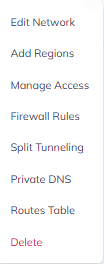
1.2 Enable Private DNS and fill the IP address of server. You can attach multiple DNS servers. Search domains will allow you to add DNS query. Apply changes.
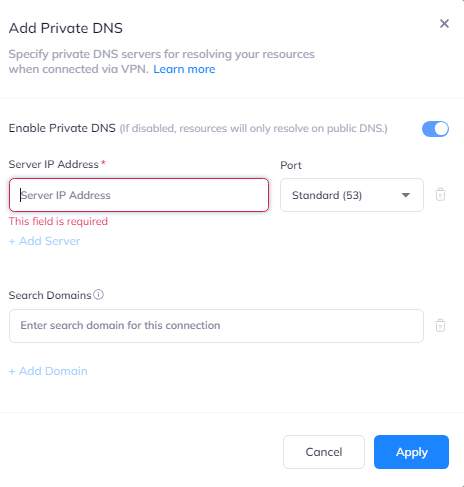
2. Connect Private DNS to a Region.
2.1 Go to Networks, and select your preferred network. At the Regions tab click on three-dotted menu (...) and choose Regional Private DNS.
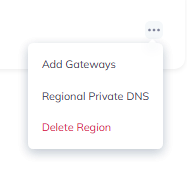
2.2 Enable Private DNS and fill the IP address of server. You can attach multiple DNS servers. Search domains will allow you to add DNS query. Apply changes.
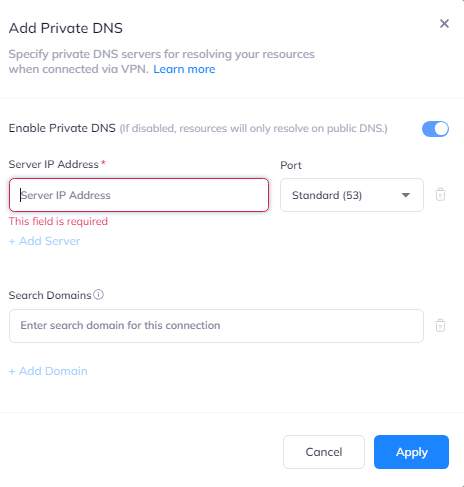
Troubleshooting
If you're experiencing issues with VPN split-tunneling, check the following
-
Verify DNS configuration
-
Test DNS resolution
-
Validate DNS server functionality
-
Check Network Connectivity