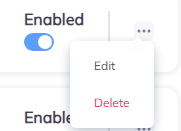Applications
Introduction
This guide will help you learn how to add applications. You will define protocols, ports, networks, security modes, access groups and members, policies.
Add Applications
1.Go to Applications/Applications and Add Application.
2.Define application name and protocol. Protocols are RDP, HTTP, HTTPS, SSH, and VNC.
3.Enter the hostname or IP address of the RDP server to connect to. Also, define the port. Commonly, the RDP server listens on port 3389.
4.Select your Vipilink network linked to the network where the RDP server resides. Set the maximum connections count. Ignore Server Certificate, Enable Copy-Paste for RDP, Enable Printing for RDP functions are enabled by default.
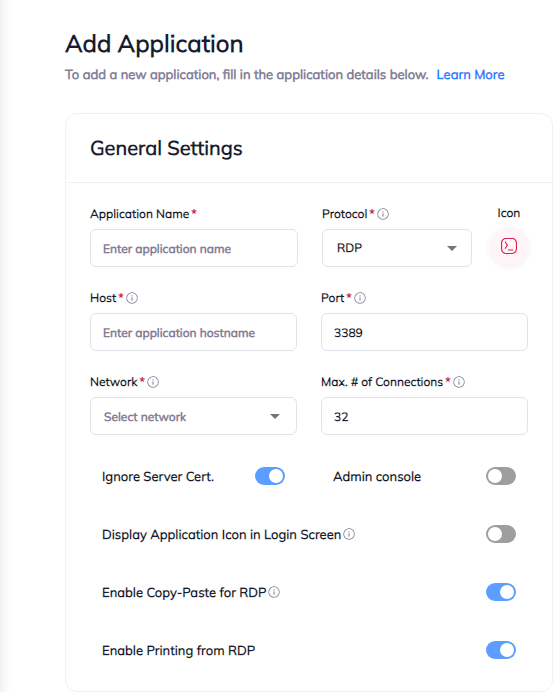
5.Select Security Mode. This mode dictates how data will be encrypted and what type of authentication will be performed. By default, it is set to "Any." You can choose Network Level Authentication (NLA), Extended Network Level Authentication (NLA-EXT), Transport Layer Security (TLS), VMConnect, or RDP.
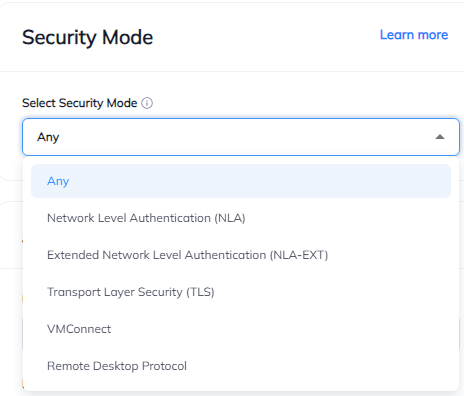
6.Authentication: It is enabled by default. You have to define the username, password, and domain to use when attempting authentication for access.
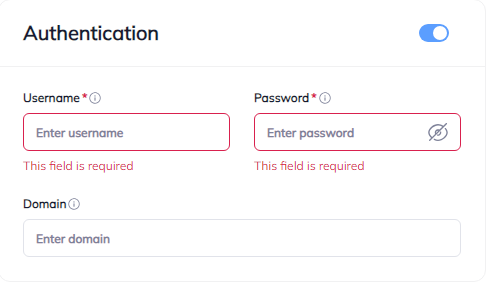
7.Access Groups and Members: Define the users and/or groups that can access the application.
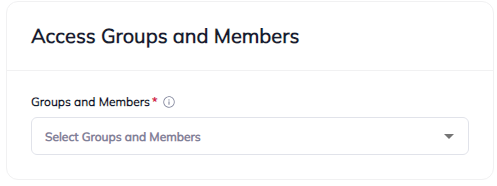
8.Select the Application Policy. You can restrict access to browser-based applications.
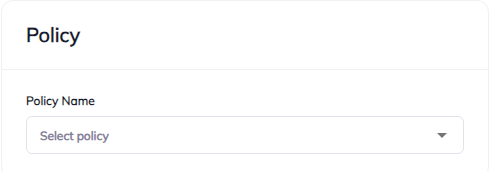
9.Apply the configuration.
Edit or remove Applications ##
You can edit or delete Applications. Just click on three-dotted menu (...) on the right side of the page.